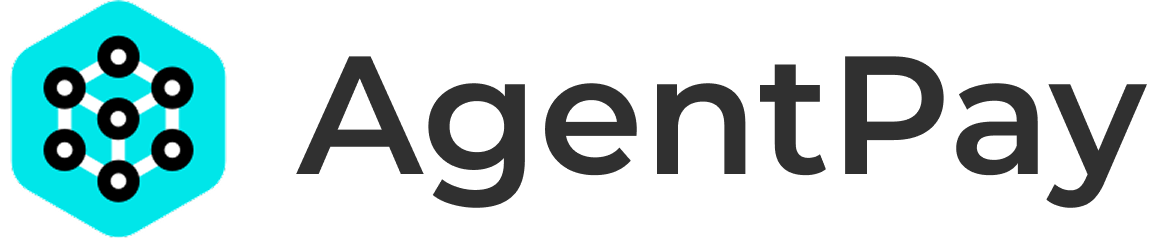Platform Setup
-
Ensure Development Mode
- Your server should still be in “Hidden” mode in the AgentPay Hub.
- This allows you to test without making your server publicly discoverable.
- You can verify this in the “My Servers” section of the AgentPay Hub.
-
Get Your Test API Key
- Navigate to “My Servers” in the AgentPay Hub.
- Find your server in the list.
- Click to generate a test API key.
- You’ll receive $1.00 in free credits for testing purposes.
Development Setup
-
Run Your Server
- Start your MCP server locally or in your development environment.
- Ensure your server is properly configured with your Service Token.
- Verify that your server is accessible at its configured endpoint.
-
Configure Your MCP Client
- Set up your MCP client (like Cursor or Claude) to connect to your server.
- Create or modify your
mcp.jsonconfiguration:
For detailed configuration instructions, see our Configuring MCP Client guide. -
Use the MCP-Remote CLI Debugger
- For more detailed testing, you can use the
mcp-remoteCLI debugger. - Run the following command in your terminal:
This will:- Run through the entire authorization flow.
- Attempt to list available tools & resources.
- Provide detailed logs for debugging.
- For more detailed testing, you can use the
Testing Process
-
Basic Connectivity
- Verify your MCP Client can connect to your MCP Server.
- Check that the API key is being properly transmitted.
- Confirm your server can extract and validate the API key.
-
Usage Tracking
- Make some test requests to your server.
- Check the “My API Keys” section in AgentPay Hub.
- Verify that usage is being properly recorded.
- Confirm the free credits are being consumed as expected.
-
Error Handling
- Test with invalid API keys.
- Verify proper error responses.
- Check error logging and monitoring.
Troubleshooting
If you encounter issues:-
Check Server Logs
- Review your server’s application logs.
- Look for any authentication or validation errors.
-
Verify Configuration
- Double-check your Service Token configuration.
- Confirm API key header is properly set.
- Ensure server URL is correct and accessible.
-
Clear Cached Credentials
If using
mcp-remote, you can clear cached credentials:
Next Steps
Once you’ve completed testing and everything is working as expected:- Review your server’s configuration in the AgentPay Hub.
- Update any server details or pricing information.
- When ready, toggle your server from “Hidden” to “Active” to make it publicly available.