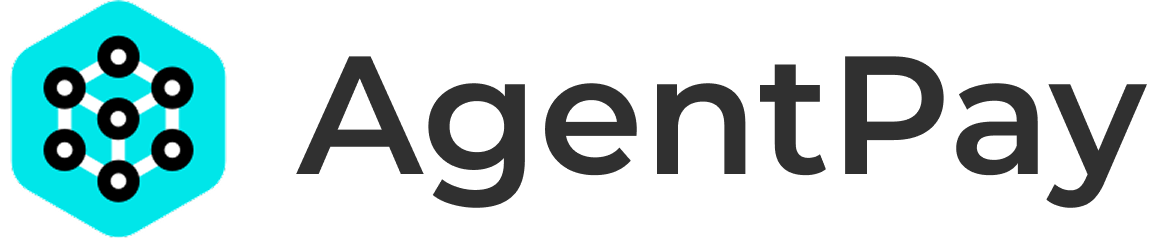AgentPay is currently in Early Access. To register your server, you’ll first need to sign up for the Waitlist to gain access to the AgentPay Hub.
Steps to Register Your Server & Obtain Your Token
Here’s how to get your server registered and your Service Token in hand:- Sign Up / Log In to AgentPay Hub:
- Navigate to AgentPay.
- If you’re new, you’ll need to sign up (access is currently managed via our waitlist during Early Access).
- If you already have an account, log in with your credentials.
As AgentPay is in Early Access, access is currently managed via our Waitlist, which you can sign up for here.
-
Navigate to the ‘Servers’ Section:
- Once logged into the AgentPay Hub, locate the main navigation bar.
- Click on the “My Servers” tab. This is where you’ll manage all aspects of your MCP servers integrated with AgentPay.
-
Initiate New Server Registration:
- In the “My Servers” section, look for the “Register New Server” button.
- Click this to start the registration process.
-
Provide Server Details:
- A modal will appear for you to provide information about your MCP Server:
- Server Name: A human-readable name for your server that users will see (e.g., “Advanced Text Analysis Toolkit”). Make it descriptive!
- Server Description: A brief overview of what your server does, the tools it offers, and its unique selling points.
- Server Endpoint URL (Optional): The publicly accessible URL for your MCP server.
- Contact Email (Optional): An email address for support or inquiries related to your server.
- Pricing Information (Display Only): This is display-only pricing information to help users understand how you will be charging them. The actual charging logic (including timing and amounts) are configured by you within your server’s SDK integration. For more guidance on this, see Defining Your Pricing and Charging for Usage.
- You can change any of these details later
- A modal will appear for you to provide information about your MCP Server:
-
Confirm Registration & Receive Your Service Token:
- After submitting your server details, the registration will be processed.
- Upon successful registration, the AgentPay Hub will generate and display your unique Service Token.
- It will look something like this:
st-apay-7sj3...-98dk... - CRITICAL SECURITY NOTES:
- Your Service Token is like a master password for your server’s monetization.
- The Service Token is displayed to you ONCE immediately after registration.
- Please copy this token and store it securely (e.g. a trusted password manager or, ideally, as an environment variable for your server application).
- Do not embed it directly in your source code, commit it to version control, or share it insecurely.
- If you lose your Service Token or believe it has been compromised, you can regenerate a new one through the AgentPay Hub. However, regenerating a token will immediately invalidate the old one. You will then need to update your server’s configuration with the new token to restore its connection with AgentPay.
-
Going Live:
- When you first register your Server, it will start as “Hidden”, meaning that it will not yet be listed on AgentPay (e.g. on “Discover” or via search).
- This allows you to take your time to test everything out and configure everything properly before turning it on.
- Once you are ready, just toggle it to “Active” and it will be discoverable.
- If at any point you want to hide your Server again, you can toggle it back to “Hidden”.