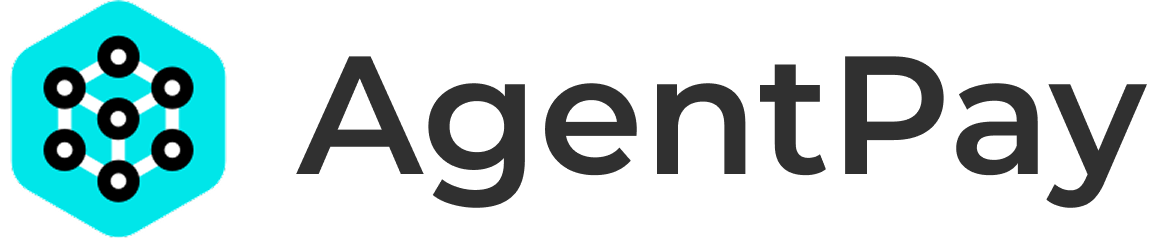AgentPay is currently in Early Access. To get early access to AgentPay, please sign up for the Waitlist here.
- Finding an MCP Server on AgentPay Hub.
- Getting your User API Key for that Server.
- Configuring your MCP Client (e.g. Claude, Cursor) to use the API Key.
- Using free Server credit and topping up AgentPay balance.
- Monitoring usage on AgentPay Hub.
1. Find an MCP Server
First, you’ll need to log in to the AgentPay Hub and find an MCP Server to start using. Steps:- Sign Up / Log In: Head over to AgentPay Hub and sign up or log in.
As AgentPay is in Early Access, access is currently managed via our Waitlist, which you can sign up for here.
- Navigate to Discover: Once logged in, you’ll find a “Discover” tab in the main navigation.
- Browse or search for MCP Servers by name or ID to see detailed metadata about each Server, including:
- Pricing information
- Availability of free credits
- Server endpoint URL (needed for client configuration)
- Description of available tools and features
2. Get Your User API Key
Ready to start using your chosen MCP Server? Here’s how to get your access key:- Click the “Get API Key” button on the Server’s card
- Your unique User API Key will be displayed
- Important: Copy and store your API Key securely - it will only be shown once!
- The Server will now appear in your “My API Keys” tab with your API Key listed
- Think of it as your personal access pass to the MCP Server
- It lets the server know who you are and manages your billing through AgentPay
- Each API Key is specific to one MCP Server, so you’ll need a new one for each server you want to use
3. Configure Your MCP Client
To use the MCP Server, you’ll need to configure your MCP Client application (e.g. Claude, Cursor, or others) to send your User API Key in the request headers. The standard header name isX-AGENTPAY-API-KEY.
Example: mcp.json
If you are using an MCP Client like Claude or Cursor that uses an mcp.json configuration file, you would add the header there. Here’s an example snippet for a remote MCP Server:
- Replace
mcp-server-namewith a name you want to use for this tool in Cursor. - Replace
<MCP_SERVER_URL>with the MCP server’s endpoint URL. - Replace
YOUR_USER_API_KEY_HEREwith your actual User API Key.
4. Free Credits and Balance Topup
Let’s talk about how your balance and payments work with AgentPay: When you first get an API Key for a Server:- You’ll receive $1.00 in free credit to test out the Server.
- This free credit is specific to that Server only, and only available the first time you get an API Key for it.
- Once you use up the free credit, you’ll start making payments from your AgentPay balance.
- Works across all MCP Servers you use ⏤ one balance for everything!
- Can be topped up anytime using:
- Credit cards (via Stripe)
- Stablecoins
- Other supported payment methods
5. Understanding Usage
Keep track of your usage and spending in the “My API Keys” tab on the AgentPay Hub:- View remaining free credit for each Server.
- See total spending and usage statistics.
- Review detailed usage history.
- You’ll be charged each time you make a paid call to an MCP Server.
- Pricing is transparently listed in the Server’s metadata.
- If you notice any discrepancies:
- Contact the MCP Server developer directly.
- For serious issues, file a report with AgentPay.
- We’ll investigate and may refund usage or suspend problematic Servers.